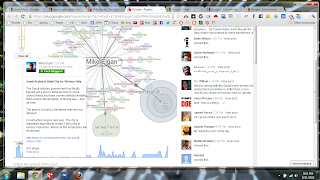 Ripples are the visual diagram of the shares of
Google Plus posts. When you view Ripples, you get to see all the people
that shared a post. You also will see how much of an influencer certain
people were when they shared the post.
Ripples are the visual diagram of the shares of
Google Plus posts. When you view Ripples, you get to see all the people
that shared a post. You also will see how much of an influencer certain
people were when they shared the post.Small Tangent: To Mention or Not To Mention
Many people will try to tell you that you need to +mention the Original Poster or the Resharer of a shared post. You can +mention the Original Poster in a post if you want to. It's all up to you. You don't have to do anything.
There are no rules on Google Plus. As long as you do not steal posts or steal photos or go against the Terms of Service of using Google Plus, you can post however you choose.
You are free to use Google Plus as you choose, and no one has any right to force any rules or anyone's etiquette on any of you. So if you don't want to +mention or tag a person to your reshare of a post, you don't have to. It's up to you. If you want to +mention or tag someone to your limited or extended circles, or public reshare of their post, that's fine. It's up to you. If you do mention the original poster, it can help the original poster to know about your reshare and allow the original poster to engage in comments on your posts if you mention them in the post. It's not a rule. It's strictly an optional thing. Again, it's up to you, the user, how you use Google Plus.
If a person post to Public, you will always be able to see Ripples for that person's reshare on the Ripples' page. Ripples only show Public shares of Google Plus posts.
Follow These Simple Steps To View Ripples:
1 Click on the drop-down menu on the post. The drop-down menu is located in the greyed circle with the upside down triangle to the right of any G+ post.
2 Select "VIEW RIPPLES."
3 On the Ripples' page, zoom in or out to see your ripples.
4 Scroll through the list of people on the right section to see all the people that have shared a specific post and see links to view their reshares.
The video below shows you an example of how to use ripples. I think it's a good illustration to show you the basics about ripples. Usually I create my own videos, but I thought I would change it up a bit.
Thank "starienmarketing" for the video.
http://starien.com/
+Sean Rizvi
-------------------------------------------------------------------
posted by +Margie Hearron
original post on Google Plus: click here
Great Post, however am I right in thinking the option of 'View Ripples' is only available in G+ Pages and NOT G+ Profile's?
ReplyDelete