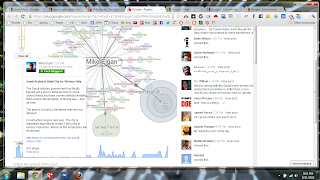(link to original post: http://goo.gl/GhCft )
Read This Article: http://www.wired.com/business/2012/07/google-plus-women/
Is Google Plus all dudes? I'm not a dude. I know lots of great female Google Plus users. Why do people feel that Google Plus is still just a giant sausage fest? Are there things that you would change about Google Plus to make this place more friendly or welcoming for female users? How can Google attract moms and wives onto Google Plus? Are there features like bookmarking boards that need to be added to Google Plus? How can Google Plus get teenage girls to join this network?
I want to hear your opinions. I want to hear the good, the bad, and the ugly.
This is the post that I want you to express yourself. Bring it. Share your opinions. Make your comments as long and detailed as you need to get your point across.
I want more women on Google Plus. I need more women on Google Plus. I feel like I'm drowning in men.
*Tell me what the average Google Plus user can do to let the world know that Google Plus isn't all dudes.*
--------------------------------------------------------------
"It probably just needs a [user interface] overhaul,” says videogame entrepreneur Margaret Wallace. “It’s a UI thing.” Wallace says she’s a fan of Google+ and uses its video “hangouts” feature extensively, but that the social network’s interface reflects the techie roots of the Googlers who built it."
==========================================
posted by +Margie Hearron
==========================================
Posted on : August 20, 2012